
Manage your account like never before!
Known Issues
There are no known issues to share at this time.
Announcements
- New account number: Use your account number (9-digits) to register for EUConnect. You can find your account number on your bill or email customerservice@e-u.cc. More details can be found below in the “Getting Started” section.
- Update your online payment options: Once you register for your online account, you will have the option to save payment information and options.
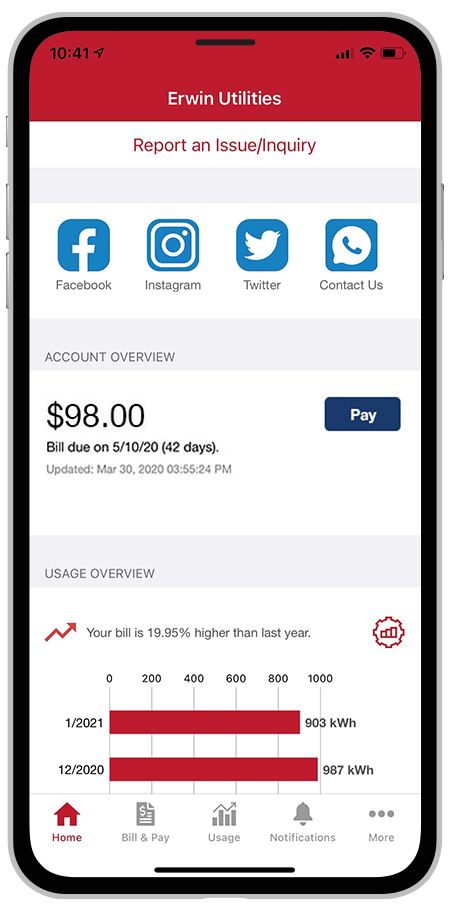
What is EUConnect?
On the go and in control. Now you can manage your account like never before!
EUConnect has several features that make managing your account as easy as possible. Whether through the web, or your smartphone or tablet (Android or iOS), you’ll be able to pay your bill, view your usage, contact customer service and get the latest news.
As soon as you log in, you’ll be able to view your billing history and make a payment with just a couple of clicks. You’ll also see current and previous billing history, which will allow you to analyze your usage and take steps to lower your bill.
Making payments through EUConnect is fast and easy. The first time you make a payment through the web or on your mobile device, you’ll be able to securely store your payment information for future transactions. The next time you need to pay your bill, it will only take a couple of clicks.
You’ll also be able to see important notices with EUConnect. You’ll be able to select how you want to be notified about your bill, including email and text messaging, and make changes to these preferences at any time.
Reporting a service issue is a snap with the EUConnect mobile app. There’s no need to call the office, just let us know about the issue through the web portal or mobile app. You can also contact us for customer service requests or with any questions you may have.
Getting Started with EUConnect is as Easy as 1-2-3!
Complete the following checklist and be on your way to managing your account like never before!
Make payments, report service interruptions, monitor usage, and register for paperless billing straight from your EUConnect account.

Register Your EUConnect Account
Locate your new account number (instructions below) and get registered!

Download the App!
Manage your account on the go from
anywhere at any time!

Activate the Features You Want
This is your opportunity to give features like paperless billing and auto pay a try!
Setting Up EUConnect: Frequently Asked Questions (FAQs)
What is the difference between the EUConnect web portal and mobile app?
Both platforms are part of Erwin Utilities’ online account management system for customers.
The website has additional functionality that allows customers to manage notifications, update their stored payment methods, and change their personal information.
Both the web version and mobile app allow customers to securely access their account information, view bills and payment history, make payments, view energy use, and report outages.
The free, secure mobile app is available to download and install on mobile devices and tablets.
Is the mobile app secure?
Yes. All critical information is encrypted in every transaction run and no personal information is stored on your phone or tablet.
Mobile devices do offer you the ability to store your login information for apps installed on the device. If you choose to store your login information, any person who has access to your mobile device can access your account.
Where can I find my new account number?
You can find your account number on the newly redesigned billing statement that is mailed to your residence or business. You can also call Erwin Utilities at 423-743-1820 for assistance.
NOTE: If you use online banking to pay your bill, we encourage you to ensure your financial institution has the updated account number.
Downloads:
● Where to find your account number on your bill (pdf)
How do I sign up for EUConnect? (Web)
Customers can sign up for EUConnect via the login page. To create a new online account, click “New User? Sign up to access our Self Service site” on the login page for EUConnect. Please note that customers will need to have their account number on hand before starting this process.
After clicking on the “New User” button, type your billing account number, last name or business and email address in the requested fields.
Follow the steps to set up your online account.
To register, click here and enter your new account number, the name on the account and an email address. You will receive an email with a link to verify your account. Once you click the link and log in to EUConnect, you will be prompted to change your password.
What happens if email link doesn’t work and/or I’m locked out before I can register? Please try to register again. You will receive another account verification email and you can try again. Check your junk mail if you don’t see the account verification email.
Downloads:
● Register for EUConnect on the Web (pdf)
How do I download the app and sign up for EUConnect? (Mobile)
Visit the Apple App Store or Google Play on your phone or tablet and search for “Erwin Utilities.” Select our free and secure app to begin the download process.
If you have already registered via the web portal, you will be able to log into the app immediately. If you haven’t registered yet, follow the instructions below.
Customers can sign up for EUConnect via the login page. To create a new online account, click “New User? Sign up to access our Self Service site” on the login page for EUConnect. Please note that customers will need to have their account number on hand before starting this process.
After clicking on the “New User” button, type your billing account number, last name or business and email address in the requested fields.
Follow the steps to set up your online account.
To register, click here and enter your new account number, the name on the account and an email address. You will receive an email with a link to verify your account. Once you click the link and log in to EUConnect, you will be prompted to change your password.
What happens if email link doesn’t work and/or I’m locked out before I can register? Please try to register again. You will receive another account verification email and you can try again. Check your junk mail if you don’t see the account verification email.
Downloads:
● Download App and Register for EUConnect on Mobile Device (pdf)
I'm being prompted to sign up for paperless billing when I log in. Do I have to sign up or re-register for it?
No. It is provided as an option for your convenience. If you do not sign up for paperless billing in EUConnect, you will continue to receive a monthly bill in your mail.
When we upgraded our systems, all customers who were previously enrolled in paperless billing were not able to be carried over, so while we understand it’s inconvenient, we do appreciate your understanding of having to enroll again.
You can choose to participate in paperless billing, which sends bill statements to the email address on your account. Customers who participate in paperless billing do not receive a copy of their bill in the mail.
Here’s how to change your preference to participate in paperless billing:
On the website:
● Click on the My Profile tab and select My Information
● Click on Update My Paperless Settings.
● You can then choose your preference by selecting On or Off for paperless billing
On the app:
● Select Settings
● Select Paperless Bill
● Then, you can select On or Off for paperless billing
How do I set up my mobile and email for notifications?
Want information on paperless billing, outage alerts and usage updates straight to your email or through SMS? Use EUConnect to update your notifications preferences.
On the web:
● Log in to your EUConnect account
● Click on “Notifications”
● Click Manage Contacts to add or change email address and phone numbers
● Add email address or phone number
● Enter verification code to activate
● Click on Manage Notifications to update/change SMS and email alerts
*If you sign up for text message notifications, you will still receive a paper copy of your bill. If you wish to not receive a paper bill, make sure to sign up for paperless billing with a valid email address.
Once you have your text and/or email addresses set up, do the following:
● Click Notifications
● Manage Notifications
● Billing or Service or Usage
● Select Text Message and/or E-mail options
How do I sign up for, update, or delete billing, outage, and usage notifications?
Log in to EUConnect.
● Click Notifications
● Manage Notifications
● Billing or Service or Usage
● Select Text Message and/or E-mail options
What is Auto Pay and do I need to sign up for it?
Auto Pay is a convenient option to pay your bill each month.
Auto Pay allows you to pay your monthly bill through an automated draft from your bank account or credit card at no extra charge. By enrolling in Auto Pay, you authorize Erwin Utilities to withdraw funds from your selected account to pay your monthly bill on the due date.
If you were already signed up for Bank Draft with Erwin Utilities, your payment will continue to draft each month.
No, you are not required to sign up for Auto Pay. We offer it for your convenience only. If you prefer to mail your payment or pay in person during normal business hours, please do so.
IF YOU MAIL PAYMENTS: Please use the NEW payment coupon included on your bill and mail to: Erwin Utilities, P.O. Box 817, Erwin, TN 37650
IF YOU SCHEDULE PAYMENTS THROUGH YOUR BANK: Please use the new account number and Erwin Utilities payment address listed on your bill. For other payment options, click here.
How do I sign up for Auto Pay?
First, you must have provided a bank account and/or credit/debit card information to enroll in Auto Pay.
On the website:
● Click on Billing & Payments
● Click on Auto Pay Program on the sidebar
● Click on Sign Up for Auto Pay
● Accept the Terms and Conditions then follow the instructions.
On the app:
● Select Pay My Bill
● Select Auto Pay Program
● Follow the instructions above.
How do I set up stored payment methods, such as a credit card?
You can save bank account and/or credit/debit card information for future bill payments. If you plan to enroll in the Auto Pay Program, you’ll be required to provide a stored payment account to pay your Erwin Utilities bill.
On the website:
● Click My Profile
● Click on Manage My Stored Payment Accounts
● Follow the instructions to provide a bank account or card information.
● You can add multiple bank accounts and cards under your stored payment accounts.
On the app:
● Select Pay My Bill
● Select Stored Payment Accounts
● Select Add a Payment Method
● Select which type of card or bank account information you will provide
● Follow the instructions to provide a bank account or card information.
EUConnect Learning Resources
Other Frequently Asked Questions (FAQs)
Do I have to use EUConnect to pay my bill?
No. You can take advantage of all the features of EUConnect or you can continue to pay your bill as you currently do. You can also use the Pay Now function to make a one-time payment without registering from an EUConnect account.
Click here to learn more about other payment options.
Can I manage and make payments on multiple accounts with EUConnect?
Yes.
On the website, the home page shows all of your accounts along with the amounts due for those accounts and links to other detailed information. You can also make a payment to a single account or partial payments to all accounts by clicking on the Billing & Payment button. Select the Make Payment button to view payment options for your accounts.
On the app, select the Bill & Pay icon. The total due of all accounts will be displayed. You can select different information by account, such as partial payment and payment method. If you’re paying the total amount due, tap the Pay button. If you’re making a partial payment, tap the Pay Partial Amount, tap on the account, and adjust the Pay Amount.
How can I report an outage or submit an inquiry or service request, such as outdoor lighting maintenance?
You can report a power outage by calling 423-743-1820 or reporting an outage through the EUConnect website or mobile app.
During outages, stay current with estimated restoration times and other updates by visiting our Facebook page at www.facebook.com/ErwinUtilities.
On the website:
● Log in to your EUConnect account
● Click Report an Issue/Inquiry in the top right corner
● Select the Other Issues/General Inquiry button
● Choose your issue or inquiry from the drop-down menu
● Provide the information requested
● Select Submit.
On the app:
● Log in to your EUConnect account
● Select Report an Issue/Inquiry at the top of your screen
● Choose your issue or inquiry from the menu
● Complete the requested information
● Select Send
How can I view my energy usage?
You can view your energy use on the website and app.
On the website:
● Click My Usage
● Select My Usage
● Select Usage Explorer
On the app:
● Select the Usage icon to view your energy usage.
How do I avoid being scammed by another party when being asked about EUConnect and my new account number?
Major projects often provide scammers with opportunities to steal your personal information.
Please remember that Erwin Utilities will never call or email you to ask for credit card numbers, bank account routing numbers, or any other type of personal information.
If you do receive such communication from someone claiming to be an Erwin Utilities employee, please report it to us at customerservice@e-u.cc.
What if I have a question that is not listed here?
Please let us know by emailing customerservice@e-u.cc.
Get Support
If you run into any questions as you explore the
features of EUConnect, we will be happy to
assist you!
Address: 244 Love Street, Erwin, TN, 37650
Phone: (423) 743-1820
Email: customerservice@e-u.cc
Hours: Monday – Friday, 8am – 4:30pm
Your Title Goes Here
Your content goes here. Edit or remove this text inline or in the module Content settings. You can also style every aspect of this content in the module Design settings and even apply custom CSS to this text in the module Advanced settings.
Your Title Goes Here
Your content goes here. Edit or remove this text inline or in the module Content settings. You can also style every aspect of this content in the module Design settings and even apply custom CSS to this text in the module Advanced settings.

